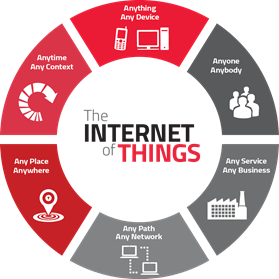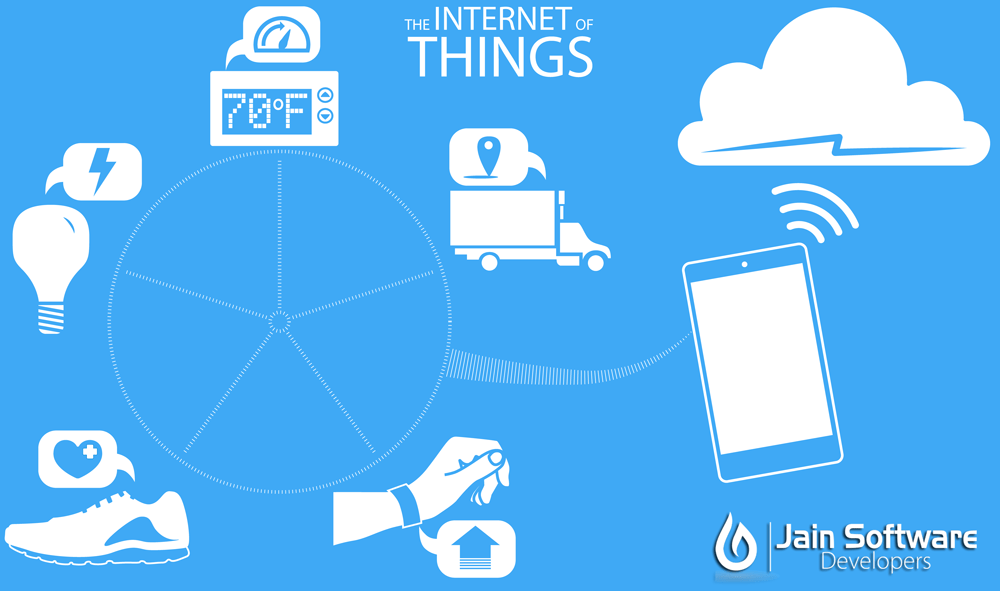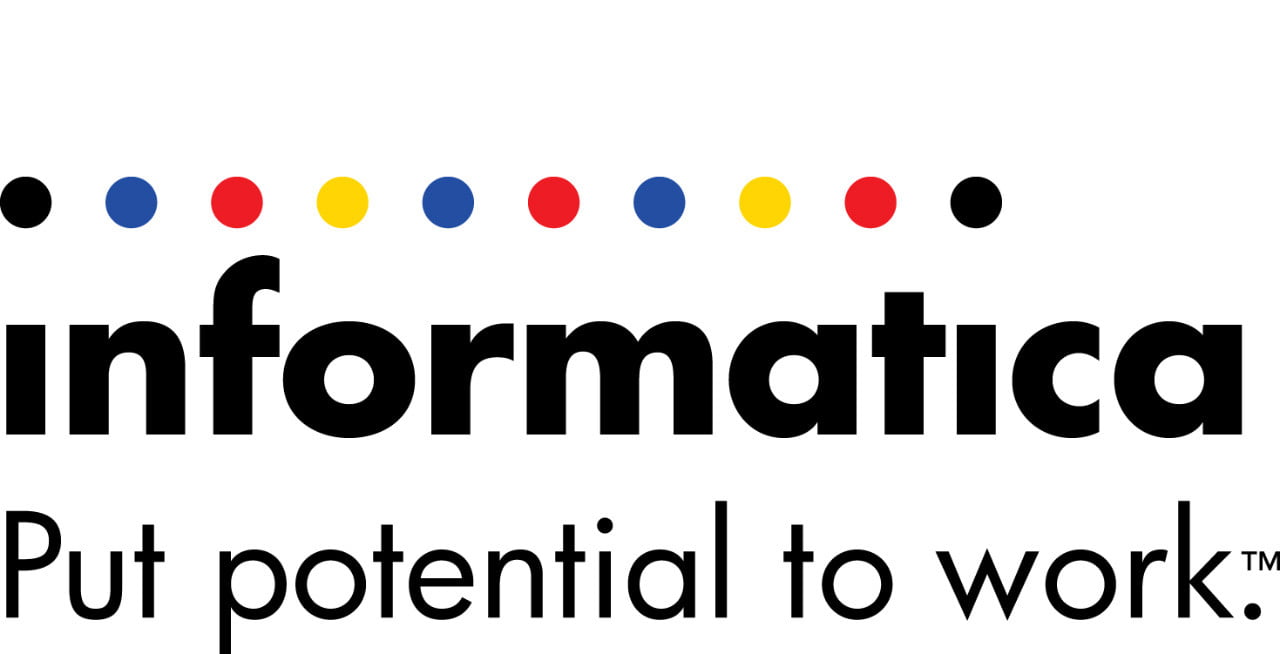How much Resolution or DPI , Really?
In Business, Official Blog, Tech-BLOGA few scanning tips by Jain Software Foundation
What scanning resolution should we really use?
The scanner can only scan each horizontal scan line at its optical resolution, like 600 dpi or 1200 dpi, however the scanner is rated. To achieve our desired final size, say 175 dpi, this image must be resampled, from say 1200 dpi to 175 dpi.
How to best do this?
- Some people claim that we should scan at full optical resolution and resample to the smaller desired size in an external program that is very good at doing it, like Adobe Photoshop.
- Others claim that we can scan at less than full optical resolution, but that we should ONLY scan at values of full optical resolution divided by integers (1, 2, 3, 4, 5, etc.). So for a 300 dpi scanner, we should scan only at 300 or 150 or 100 or 75 or 60 or 50 dpi instead of “odd” fractional values like 80 or 120 dpi. A 600 dpi scanner offers more choices: 600, 300, 200, 150, 120, 100, 75, 60, 50 or 40 dpi. We should scan at the next higher integer value, and then resample the image down to the desired size in a good external program.
- And some say scan at the desired size and let the scanner resample it.
The issue is “Which is better at resampling, the scanner or the graphics software?”
Which scanner? Which software?
I resisted the notion of resampling after the scan for a long time. The photo editor I was using then didn’t resample very well (I later learned), and I favored the last choice, because the results scanning at 110 dpi always seemed to be as good or better than resampling.
However, I recant my opinion now, there is ample evidence that there are indeed differences sometimes, and you should be aware of it. For some critical images, it certainly might make a difference. In your archived master copy images, you may want to eliminate all effects of the scanner’s resampling.
Experimentation is always key. Results can vary. It’s likely that Photoshop resamples better than the scanner firmware. But Photoshop costs $550, and not everyone has Photoshop. Certainly most of us do not need to pay that much, there are several fine image programs available for under $100. But they do vary, and it is possible the scanner resamples better than some lesser programs, giving opposing results for some.
Let me show you some samples… Some large ones, so it will be clear. These first two were scanned at 150 and 175 dpi. Similar in size, but 150 is an integer divisor, and 175 is not. Frankly, 175 dpi seems to be about worst case. All images had the same USM sharpening treatment. The first two images are not dependent on image programs, but the third will be affected by choice of software.
The flower’s petal edges in the larger 175 dpi scan are not straight and sharp, an effect that is not seen in the 150 dpi scan. It is most visible on angled edges that are neither horizontal nor vertical. It is perceived as a sharpness issue, but it is more due to pixel jaggies than to sharpness. All images had the same USM sharpening. If you have a 1024×768 screen or more, you can widen your browser to full screen so the first two images are side by side. Or you can narrow your browser window so the images are one above the other, then you can quickly switch back and forth between them with one scroll click.



300 dpi scan (maximum optical on the 300 dpi E3 scanner used), resampled to 175 dpi in Photoshop. This image is in fact better than the 175 dpi scan, as is also the 150 dpi scan. It is not better than the 150 dpi, except that it is larger, important if that is the requirement.
So there you are. The way I view the results is that the scanned 175 dpi image is not as good as either of the other two. You will have to experiment for yourself and see if you find advantage one way or the other in your situation.
At least we can be aware of the iss